- Published on
Introducing Tailwind Nexjs Starter Blog
- Authors
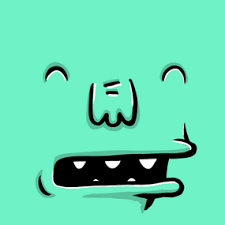
- Name
- Tails Azimuth
Tailwind Nextjs Starter Blog
This is a Next.js, Tailwind CSS blogging starter template. Comes out of the box configured with the latest technologies to make technical writing a breeze. Easily configurable and customizable. Perfect as a replacement to existing Jekyll and Hugo individual blogs.
Motivation
I wanted to port my existing blog to Nextjs and Tailwind CSS but there was no easy out of the box template to use so I decided to create one.
It is inspired by Lee Robinson's blog, but focuses only on static site generation. Design is adapted from Tailwindlabs blog.
I wanted it to be nearly as feature-rich as popular blogging templates like beautiful-jekyll and Hugo Academic but with the best of React's ecosystem and current web development's best practices.
Features
- Easy styling customization with Tailwind 2.0
- Near perfect lighthouse score - Lighthouse report
- Lightweight, 43kB first load JS, uses Preact in production build
- Mobile-friendly view
- Light and dark theme
- MDX - write JSX in markdown documents!
- Server-side syntax highlighting with rehype-prism
- Math display supported via KaTeX
- Automatic image optimization via next/image
- Flexible data retrieval with next-mdx-remote
- Support for tags - each unique tag will be its own page
- SEO friendly with RSS feed, sitemaps and more!
Sample posts
- A markdown guide
- Learn more about images in Next.js
- A tour of math typesetting
- Simple MDX image grid
- Example of long prose
Quick Start Guide
- Fork this project
- Rename the project to
<yourusername>.github.io - Personalize
siteMetadata.json - Modify
projectsData.js - Modify
headerNavLinks.jsto customize navigation links - Add blog posts
- Deploy on Vercel
Development
First, run the development server:
npm start
# or
npm run dev
Open http://localhost:3000 with your browser to see the result.
You can start editing the page by modifying pages/index.js. The page auto-updates as you edit the file.
Extend / Customize
data/siteMetadata.json - contains most of the site related information which should be modified for a user's need.
data/projectsData.js - data used to generate styled card in projects page.
data/headerNavLinks.js - navigation links.
data/logo.svg - replace with your own logo.
data/blog - replace with your own blog posts.
public/static - store assets such as images and favicons.
css/tailwind.css - contains the tailwind stylesheet which can be modified to change the overall look and feel of the site.
components/social-icons - to add other icons, simply copy an svg file from Simple Icons and map them in index.js. Other icons uses heroicons.
components/MDXComponents.js - pass your own JSX code or React component by specifying it over here. You can then call them directly in the .mdx or .md file. By default, a custom link and image component is passed.
layouts - main templates used in pages.
pages - pages to route to. Read the Next.js documentation for more information
Post
Frontmatter
Frontmatter follows Hugo's standards.
Currently 7 fields are supported.
title (required)
date (required)
tags (required, can be empty array)
lastmod (optional)
draft (optional)
summary (optional)
images (optional, if none provided defaults to socialBanner in siteMetadata config)
Here's an example of a post's frontmatter:
---
title: 'Introducing Tailwind Nexjs Starter Blog'
date: '2021-01-12'
lastmod: '2021-01-18'
tags: ['next-js', 'tailwind', 'guide']
draft: false
summary: 'Looking for a performant, out of the box template, with all the best in web technology to support your blogging needs? Checkout the Tailwind Nextjs Starter Blog template.'
images: ['/static/images/canada/mountains.jpg', '/static/images/canada/toronto.jpg']
---
Compose
scripts/compose.js can be used to easily generate a post with pre-filled front matter.
The first argument is the name of the post and the second optional argument is the extension (default to .mdx)
Example code to generate the post called "My First Post" in markdown format
node ./scripts/compose.js "My First Post" .md
This will generate ./data/blog/my-first-post.md with pre-filled front matter.
Deploy
Vercel
The easiest way to deploy the template is to use the Vercel Platform from the creators of Next.js. Check out the Next.js deployment documentation for more details.
Netlify / Github Pages / Firebase etc.
As the template uses next/image for image optimization, additional configurations has to be made to deploy on other popular static hosting websites like Netlify or Github Pages. An alternative image optimization provider such as Imgix, Cloudinary or Akamai has to be used. Alternatively, replace the next/image component with a standard <img> tag. See next/image documentation for more details.